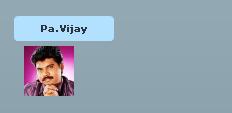LinkButton using ActionScript
August 12, 2009 at 11:40 am | Posted in Flex | Leave a commentIntroduction:
From this simple Flex Example, one can easily understand about ActionScript. Try this in your own way and learn more.
Source Code:
<?xml version=”1.0″ encoding=”utf-8″?>
<mx:Application xmlns:mx=”http://www.adobe.com/2006/mxml” layout=”absolute” creationComplete=”createbutton();”>
<mx:Script>
<![CDATA[
import mx.controls.LinkButton;
import mx.controls.Image;
var link:LinkButton;
var image1:Image;
public function createbutton():void{
link=new LinkButton;
link.label= “Pa.Vijay”;
link.width=100;
link.height=25;
link.x=50;
link.y=50;
this.addChild(link);
link.addEventListener(MouseEvent.CLICK,showimage);
}
public function showimage(event:MouseEvent):void{
image1=new Image;
image1.source=”../Assets/Pa.Vijay.jpg”;
image1.maintainAspectRatio=false;
image1.width=50;
image1.height=50;
image1.x=60;
image1.y=80;
this.addChild(image1);
}
]]>
</mx:Script>
</mx:Application>
Screenshots:
Thanks & Regards,
Kasi Ruby.R
RSS Feed
August 11, 2009 at 8:42 am | Posted in RSS Feed | Leave a commentAbout RSS:
RSS is a format for syndicating news and the content of news-like sites, including major news sites like Wired, news-oriented community sites like Slashdot, and personal weblogs.
The “recent changes” page of a website, a changelog of CVS checkins, even the revision history of a book can be syndicated via RSS.
Once information about each item is in RSS format, an RSS-aware program can check the feed for changes and react to the changes in an appropriate way. RSS-aware programs called news aggregators are popular in the weblogging community. Many weblogs make content available in RSS. A news aggregator can help you keep up with all your favorite weblogs by checking their RSS feeds and displaying new items from each of them.
Benefits and Reasons for using RSS:
RSS solves a problem for people who regularly use the web. It allows you to easily stay informed by retrieving the latest content from the sites you are interested in. You save time by not needing to visit each site individually. You ensure your privacy, by not needing to join each site’s email newsletter. The number of sites offering RSS feeds is growing rapidly and includes big names like Yahoo News.
Feed Reader or News Aggregator software allow you to grab the RSS feeds from various sites and display them for you to read and use.
A variety of RSS Readers are available for different platforms. Some popular feed readers include Amphetadesk (Windows, Linux, Mac), FeedReader (Windows), and NewsGator (Windows – integrates with Outlook). There are also a number of web-based feed readers available. My Yahoo, Bloglines, and Google Reader are popular web-based feed readers.
Once you have your Feed Reader, it is a matter of finding sites that syndicate content and adding their RSS feed to the list of feeds your Feed Reader checks. Many sites display a small icon with the acronyms RSS, XML, or RDF to let you know a feed is available.
Thanks & Regards,
Kasi Ruby.R
About D-Link DIR-451 3G Mobile Router
July 21, 2009 at 10:11 am | Posted in Uncategorized | Leave a commentBy connecting an UMTS, or HSDPA Internet PC card to the 3G Mobile Router, an Internet connection can be accessed and shared virtually anywhere within a wireless broadband network.
Advanced Network Security:
- Creates a secure wireless network supporting the latest wireless security features to prevent unauthorized network access.
- Support for WEP, WPA, and WPA2 ensure that you will be able to secure your wireless network, regardless of your client devices.
- In addition, the 3G Mobile Router utilizes dual active firewalls (SPI and NAT) to prevent potential attacks from across the Internet.
For More Details, Refer this link: D-Link DIR-451 3G Mobile Router
Basic AnimateProperty Effect
June 18, 2009 at 8:24 am | Posted in Flex | Leave a commentDefinition:
It will come under the Package of mx.effects. It animates a property or style of a component. For this, we have to specify the property name, start value, and end value of the property to animate. For example, to change the width of a Button control, we have to specify width as the property to animate, and starting and ending width values to the effect.
Source Code:
<?xml version=”1.0″ encoding=”utf-8″?>
<mx:Application xmlns:mx=”http://www.adobe.com/2006/mxml” layout=”absolute” backgroundAlpha=”0.5″ backgroundGradientColors=”[0x00ffff,0xff00ff]” alpha=”0.6″>
<mx:Sequence id=”animate”>
<mx:AnimateProperty property=”scaleX” fromValue=”1″ toValue=”5″ duration=”1000″ />
<mx:AnimateProperty property=”scaleX” fromValue=”5″ toValue=”1″ duration=”1000″ />
<mx:AnimateProperty property=”scaleY” fromValue=”1″ toValue=”5″ duration=”1000″ />
<mx:AnimateProperty property=”scaleY” fromValue=”5″ toValue=”1″ duration=”1000″ />
</mx:Sequence>
<mx:Button mouseDownEffect=”{animate}” width=”5%” x=”414.5″ y=”276″ cornerRadius=”10″ alpha=”0.88″ />
</mx:Application>
Thanks & Regards,
R.Kasi Ruby
Viewstack Navigator Container
June 18, 2009 at 6:56 am | Posted in Flex | 2 CommentsDefinition:
It defines as a collection of child containers that are stacked on top of each other. It does not provide a user interface for selecting which child container is currently visible. We must use a Link bar, Tabbar, Buttonbar or Togglebuttonbar control or build logic ourself in ActionScript to change the current child.
Source Code:
<?xml version=”1.0″ encoding=”utf-8″?>
<mx:Application xmlns:mx=”http://www.adobe.com/2006/mxml” layout=”absolute”>
<mx:TabBar dataProvider=”{viewstack1}” />
<mx:ViewStack x=”242″ y=”142″ id=”viewstack1″ width=”200″ height=”200″>
<mx:Canvas label=”View 1″ width=”100%” height=”100%” backgroundColor=”haloblue”>
<mx:Text text=”dgghfd” />
</mx:Canvas>
<mx:Canvas label=”A” width=”100%” height=”100%” backgroundColor=”halogreen”>
<mx:Text text=”dghyjd” />
</mx:Canvas>
<mx:Canvas label=”B” width=”100%” height=”100%” backgroundColor=”haloorange”>
<mx:Text text=”dggmjj” />
</mx:Canvas>
</mx:ViewStack>
</mx:Application>
Thanks & Regards,
R.Kasi Ruby
TabNavigator Container
June 18, 2009 at 6:41 am | Posted in Flex | Leave a commentDefinition:
It creates and manages a set of tabs. It creates one tab for each child and displays the associated child. Only one child will be visible at a time. All tabs are visible, unless they do not fit onto a single screen. We can disable a child of a TabNavigator container by using the disable property.
Source Code:
<?xml version=”1.0″ encoding=”utf-8″?>
<mx:Application xmlns:mx=”http://www.adobe.com/2006/mxml” layout=”absolute”>
<mx:TabNavigator x=”105″ y=”111″ width=”200″ height=”200″>
<mx:Canvas label=”AA” width=”100%” height=”100%” >
<mx:ColorPicker x=”88″ y=”53″/>
</mx:Canvas>
<mx:Canvas label=”A” width=”100%” height=”100%”>
<mx:DateField x=”54″ y=”50″/>
</mx:Canvas>
<mx:Canvas label=”B” width=”100%” height=”100%”>
<mx:DateChooser x=”10″ height=”157″/>
</mx:Canvas>
<mx:Canvas label=”C” width=”100%” height=”100%”>
<mx:HSlider x=”19″ y=”59″/>
</mx:Canvas>
</mx:TabNavigator>
</mx:Application>
Thanks & Regards,
R.Kasi Ruby
Accordion Navigator Container
June 18, 2009 at 6:26 am | Posted in Flex | 1 CommentDefinition:
Forms are a basic component in all the applications. It is very difficult to navigate through the complex forms or multipage forms. If it is a multipage form, it doesn’t fit onto a single screen. In order to improve the look and navigation of a form, we are moving to Accordion navigator container. It contains a sequence of child panels, but displays only one at a time. It creates and manages navigator buttons (accordion headers). Each and every navigator button is associated with their corresponding child containers. It does not extend the ViewStack container. But, it is an implementation of ViewStack container, such as selectedIndex and selectedChild.
Source Code:
<?xml version=”1.0″ encoding=”utf-8″?>
<mx:Application xmlns:mx=”http://www.adobe.com/2006/mxml” layout=”absolute” width=”100%”>
<mx:Accordion label=”Parent” x=”49″ y=”101″ width=”80%” height=”80%”>
<mx:Canvas label=”Child1″ width=”50%” height=”50%” >
<mx:Image source=”../Assets/nokia1.JPG” />
</mx:Canvas>
<mx:Canvas label=”Child2″ width=”50%” height=”50%”>
<mx:Image source=”../Assets/6555.jpg” />
</mx:Canvas>
<mx:Canvas label=”Child3″ width=”50%” height=”50%”>
<mx:Image source=”../Assets/6500s.jpg” />
</mx:Canvas>
<mx:Canvas label=”Child4″ width=”50%” height=”50%” x=”10″ y=”76″>
<mx:Image source=”../Assets/E51.jpg” />
</mx:Canvas>
</mx:Accordion>
</mx:Application>
Thanks & Regards,
R.Kasi Ruby
DividedBox Container
June 18, 2009 at 6:01 am | Posted in Flex | Leave a commentDefinition:
It measures & lays out its children horizontally or vertically in exactly the same way as a Box container. But, it inserts a draggable dividers in the gaps between the children. We can drag any divider to resize the children on each side. The direction property determines whether it is horizontal or vertical layout.
Source Code:
<?xml version=”1.0″?>
<mx:Application xmlns:mx=”http://www.adobe.com/2006/mxml” layout=”absolute”>
<mx:Panel title=”DividedBox Container ” width=”530″ height=”307″ paddingTop=”10″ paddingLeft=”10″ paddingRight=”10″ paddingBottom=”10″ x=”213.5″ y=”143″ borderColor=”#A56060″ fontSize=”12″>
<mx:Text width=”100%” color=”#834355″ text=”Drag the divider side to side to resize the children.” fontWeight=”bold” fontSize=”11″/>
<mx:HDividedBox width=”100%” height=”100%”>
<mx:VDividedBox width=”100%” height=”100%” >
<mx:Canvas label=”Canvas 0″ width=”100%” height=”100%” backgroundColor=”#868717″ >
<mx:Label text=”Add components here” fontWeight=”bold” color=”#E4BEE0″ fontSize=”12″ height=”22″/>
</mx:Canvas>
<mx:Canvas label=”Canvas 1″ width=”100%” height=”100%” backgroundColor=”#868717″ >
<mx:Label text=”Add components here” fontWeight=”bold” color=”#E4BEE0″ fontSize=”12″/>
</mx:Canvas>
</mx:VDividedBox>
<mx:Canvas label=”Canvas 2″ width=”100%” height=”100%” backgroundColor=”#2C6198″>
<mx:Label text=”Add components here” fontWeight=”bold” color=”#CDDC28″ fontSize=”12″/>
</mx:Canvas>
</mx:HDividedBox>
</mx:Panel>
</mx:Application>
Thanks & Regards,
R.Kasi Ruby
Zipcode Validator
June 17, 2009 at 11:49 am | Posted in Flex | Leave a commentDefinition:
This class validates that a string has the correct length and format for a five digit Zip code, a five digit + four digit united states Zip code, or canadian postal code.
Source Code:
<?xml version=”1.0″ encoding=”utf-8″?>
<mx:Application xmlns:mx=”http://www.adobe.com/2006/mxml” layout=”absolute”>
<mx:Script>
import mx.controls.Alert;
</mx:Script>
<mx:ZipCodeValidator source=”{zip}” property=”text”
trigger=”{myButton}” triggerEvent=”click”
valid=”Alert.show(‘Validation Succeeded!’);”/>
<mx:Panel title=”ZipcodeValidator” width=”610″ height=”158″
paddingTop=”10″ paddingLeft=”10″ paddingRight=”10″ paddingBottom=”10″ x=”174.5″ y=”254″
borderColor=”#703E3E” color=”#115A27″ fontSize=”12″>
<mx:Form>
<mx:FormItem label=”Enter a 5 or 9 digit U.S. Zip code: “>
<mx:TextInput id=”zip” width=”100%”/>
</mx:FormItem>
<mx:FormItem >
<mx:Button id=”myButton” label=”Validate” />
</mx:FormItem>
</mx:Form>
</mx:Panel>
</mx:Application>
Thanks & Regards,
R.Kasi Ruby
Date Validator
June 17, 2009 at 11:42 am | Posted in Flex | Leave a commentDefinition:
It validates that a string, Date or object contains a proper date & matches a specified format. We can use either a single digit or two digits for month, day & year. By default, the month is between 1 & 12. The day is between 1 & 31. The year is a number.
Source Code:
<?xml version=”1.0″ encoding=”utf-8″?>
<mx:Application xmlns:mx=”http://www.adobe.com/2006/mxml” layout=”absolute”>
<mx:Script>
import mx.controls.Alert;
</mx:Script>
<mx:Model id=”CheckModel”>
<dateInfo>
<DOB>{dob.text}</DOB>
</dateInfo>
</mx:Model>
<mx:DateValidator source=”{dob}” property=”text” allowedFormatChars=”/”
trigger=”{myButton}” triggerEvent=”click”
valid=”Alert.show(‘Validation Succeeded!’);”/>
<mx:Panel title=”DateValidator” width=”605″ height=”157″
paddingTop=”10″ paddingLeft=”10″ paddingRight=”10″ paddingBottom=”10″ x=”177″ y=”207″ borderColor=”#AB5959″ color=”#9D441C” fontSize=”12″>
<mx:Form>
<mx:FormItem label=”Enter date of birth (mm/dd/yyyy): “>
<mx:TextInput id=”dob” width=”100%”/>
</mx:FormItem>
<mx:FormItem >
<mx:Button id=”myButton” label=”Validate” />
</mx:FormItem>
</mx:Form>
</mx:Panel>
</mx:Application>
Thanks & Regards,
R.Kasi Ruby
Create a free website or blog at WordPress.com.
Entries and comments feeds.